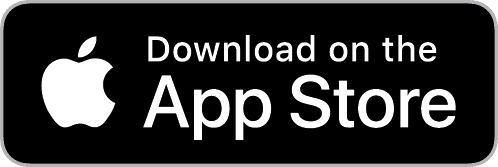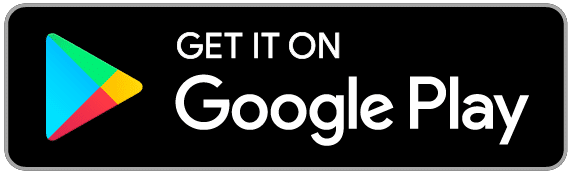Self-register as a New User
with Paylocity
Registering via the Paylocity Mobile App
- Download the mobile app from the App Store or Google Play
- Open the Mobile application.
- Select Register Account in the bottom right of the screen.
A browser window opens to the registration site. - Complete all fields on the following screen:
• Company ID
• Last Name
• Social Security Number (SSN) (include dashes)
• Confirm SSN
• Home Zip Code - Select a Username and Password. Passwords must
include three of the four following requirements:
• A number
• An uppercase letter
• A lowercase letter
• A non-alphanumeric character such as # or ! - Confirm the Password.
- Select Continue.
- Select log-in Challenge Questions from the Question 1, Question 2, and Question 3
dropdown menus. - Enter corresponding answers (80-character limit for answers).
- Select Continue.
- Verify the selected username, password, security questions and answers.
- Select Finish.
Registering via Desktop
- Access HR & Payroll at https://login.paylocity.com.
- Select Register User to create a new User Name and confidential Password.
- Enter the Image Text displayed in the Register User screen.
- Select Next.
- Enter the Paylocity Company ID
- Enter Last Name.
- Enter a valid nine-digit Social Security Number (SSN).
- Re-enter the same valid SSN in the Confirm SSN field.
- Enter Home Zip Code.
- Enable the “I’m not a robot” reCAPTCHA checkbox.
- Select Continue.
- Enter the Username (not case-sensitive) and Password (this is case-sensitive) to use when
accessing this account, taking into account specific requirements as noted. - Enter the Password a second time in the Confirm Password field.
- Provide one of the following:
• Personal email address
• Mobile phone number - Select Next. Selected Username and Password must meet the rules noted to be valid.
Select login Challenge Questions from the Question 1, Question 2, and Question
3 dropdown menus and enter corresponding answers. - Select Next. There is an 80-character limit for Answer fields.
- Select Finish to create the new user account and enter HR & Payroll.